In my last post, i covered the steps i have taken to setup the environment required for ML.NET to work. Recall that we need to load the data, prepare the data, train the model and lastly using the model. We are focusing on the training and getting the model today. There are 3 ways for us to get the model of ML.NET.
In this post, I will focus on using the CLI – command line interface to test and get us the best algorithm. The sample data i am using is from https://archive.ics.uci.edu/ml/machine-learning-databases/00331/sentiment%20labelled%20sentences.zip , more specifically – i am using the Yelp file. if you are not able to get it anymore, you may download from here https://www.limguohong.com/wp-content/uploads/2019/06/yelp_labelled.txt
Data
First, we need to understand this data that we downloaded and what it meant. If you were to open up in excel or a text editor, you will notice that everyline is a text followed by a digit at the back. The digit is binary based – 1 or 0. You will further notice that those whose line are positive and labelled with a 1 as the digit and those whose line are negative are labelled with a 0 and there are 1000 lines of text(reviews).
Problem we are solving via machine learning
In this very specific tutorial post i am making here, we are attempting to train a model to understand if a review is positive OR negative and return the result accordingly. We are using yelp review to train up the model via AutoML CLI.
As you have probably noticed, we are attempting to predict if a new review is likely POSITIVE OR NEGATIVE and this is a binary way of classification and this sheds some light on which tasks should we use.
Which tasks should we use?
We understand that there are 7 tasks in ML.NET right now. Based on the problem we are solving, we will then need to choose which tasks (or sometimes i even call it, classification of problem) will it fall within.
Tasks include
For explanation on what tasks do what – please check the following link – https://docs.microsoft.com/en-us/dotnet/machine-learning/resources/tasks
Now that we understand what tasks are available, we will leave it to AutoML CLI to tell us which Trainer should we use. The concept of Trainer is
Trainer = Algorithm + Task.
In this very specific tutorial we are making here, as the problem is a binary based problem, the best classification to use would be Binary Classification.
Tutorial on Binary Classification – AutoML CLI ML.NET
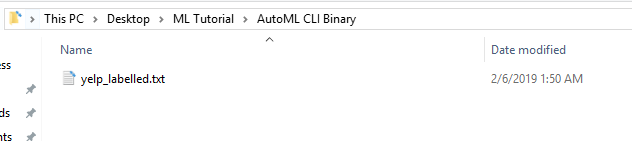


mlnet auto-train --task binary-classification --dataset "yelp_labelled.txt" --label-column-name sentiment_label --max-exploration-time 20
*For explanation, please refer to the end of this post.
*You may also want to attempt to run the exploration time to be longer and see if they suggest other better algorithm. In my screenshot below, i used 20 seconds and 60 seconds and the result was different.


In my next post, i will share how to make sense of the generated file.
ML.NET Command breakdown
mlnet auto-train –task binary-classification –dataset “yelp_labelled.txt” –label-column-name sentiment_label –max-exploration-time 20
Notes about the command.
Posts-
ML.NET Introduction – Introduction
ML.NET Part 2 – Machine Learning – Environment setup
ML.NET Part 3 – Machine Learning – Generating Model via ML.NET CLI – Binary Classification
A quick note on Web.config file in the ASP.NET project. It is worth noting that the file is a XML File (read this for more info – https://msdn.microsoft.com/en-us/library/ff400235.aspx )
One issue that hindered my process earlier was that the content in the value has special character it in, particularly, one of my SQL server’s password has a special character in it.
I would have to go and replace them accordingly. For instance, my password is <Password1& (note that < and ” is inclusive), i would have to change it to
<Password1&
You can refer to the list here – https://en.wikipedia.org/wiki/List_of_XML_and_HTML_character_entity_references
Reference to http://developer.android.com/guide/topics/data/data-storage.html#filesInternal
Saving of images into internal storage
FileOutputStream fos = openFileOutput(FILENAME, Context.MODE_PRIVATE);
fos.write(string.getBytes());
fos.close();
Displaying of images from internal storage
FileInputStream in = openFileInput(FILENAME);
Bitmap image = BitmapFactory.decodeStream(in);
imageView.setImageBitmap(image);
Recently I attended a session where a few developers would discuss about the website they have done. One of the developers approached me and asked me if there is a way that you could delete data from MySQL database once a week / at regular interval. I thought this short tutorial will be useful for one who wish to do so on the LAMP stack.
Step 1: We will come up with the php file that will do the delete function, from MySQL database and upload it.
$link = mysql_connect(‘localhost’, ‘mysql_user’, ‘mysql_password’);
if (!$link) {
die(‘Could not connect: ‘ . mysql_error());
}mysql_select_db(‘mydb’);
mysql_query(“DELETE FROM mytable WHERE WHERE dateInserted > ‘2012-9-9′”);
In my sample code above, i did, “DELETE FROM mytable WHERE WHERE dateInserted > ‘2012-9-9′”. It depends on what you want to do, you can always change the conditions on why it should be deleted. I have also saved it as DeleteData.php
Step 2: Since I have cPanel, i used cPanel and go into Cron Jobs

Step 3: I will setup the cron job to run at once a week.(Of course you can set otherwise)

Note that for Command, you have to specify where the file lies, after you upload.
You can download the mentioned, DeleteData.php here.
Delete records from mysql automatically
Hope this is helpful for those who are finding a quick tutorial on how this can done. If you have any questions, please feel free to email [email protected], use the contact us form or alternatively you can comment. 🙂
I will post a tutrial on how we can do this on WISA stack.
Something quickie post here. Since I am not from a vb background, this took me a little more than 3 mins to figure this out. Thought will be good to post this.
For i = 10 to 0 step -1
STATEMENT
Next
This is the the C# version of the loop.
for(int i=10; i<0; i--){ STATEMENT; }
Thanks to : http://msdn.microsoft.com/en-us/library/5z06z1kb.aspx